


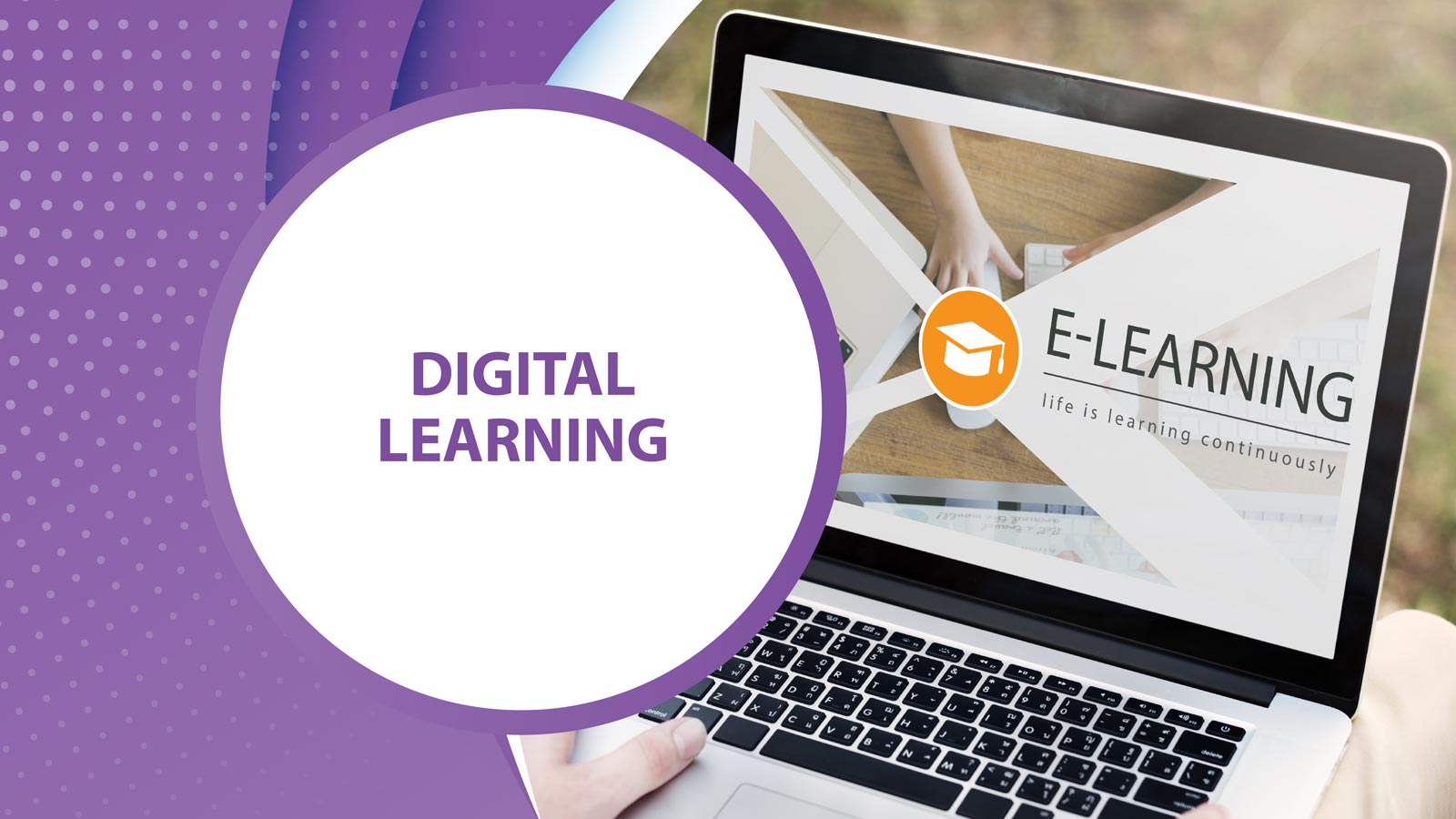
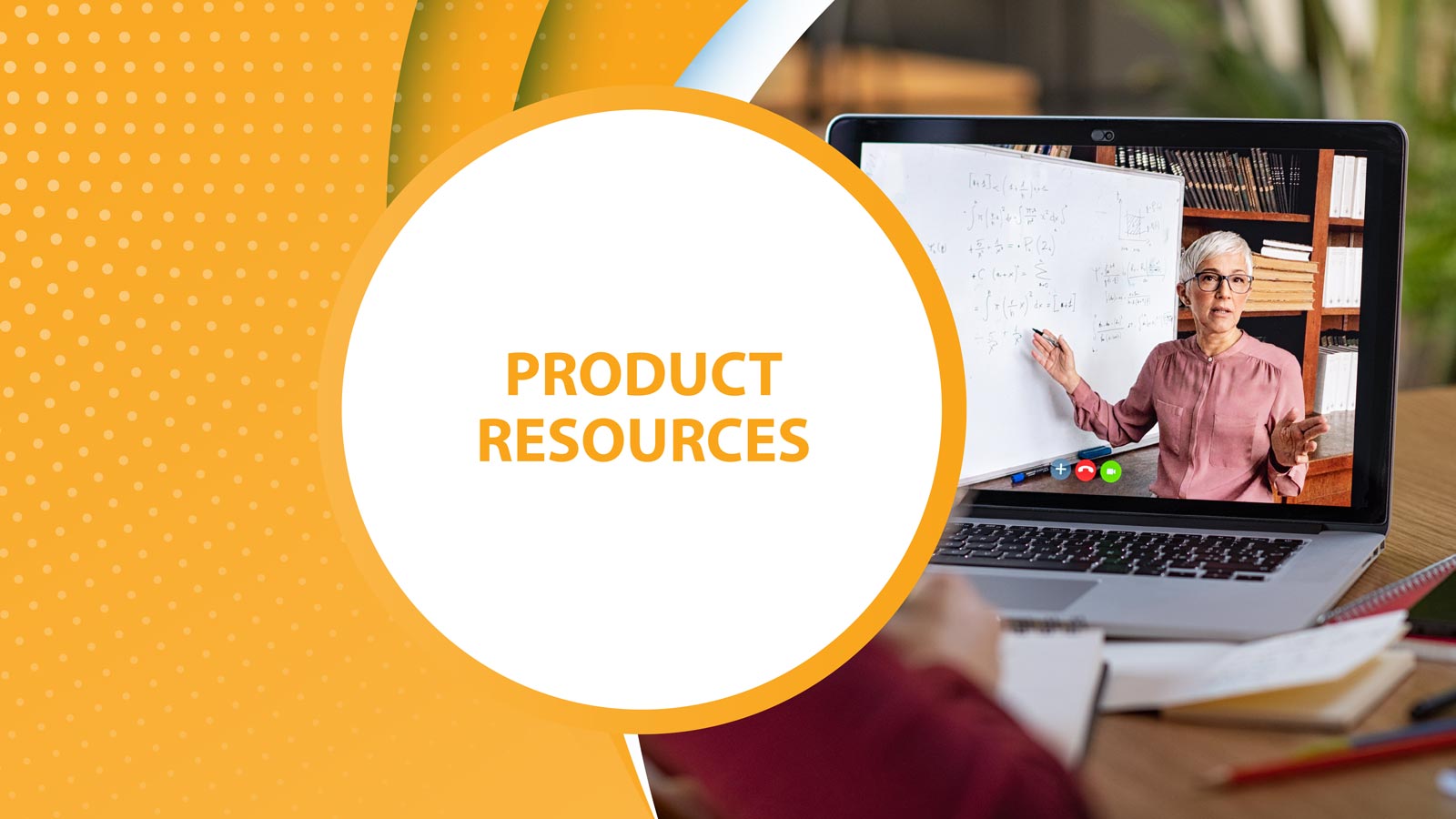
Featured Learning
View all| TITLE | LENGTH |
| Hazard Communication for Employers: 01. Creating an Effective Program | 04:16 |
| Hazard Communication for Employers: 02. Labeling | 06:30 |
| Hazard Communication for Employers: 03. SDS | 06:37 |
| Hazard Communication for Employers: 04. Training Requirements | 05:56 |
| Hazard Communication for Employees: 01. Introduction to Hazard Communication | 03:44 |
| Hazard Communication for Employees: 02. Understanding Labels and Pictograms | 06:38 |
| Hazard Communication for Employees: 03. SDS | 05:19 |
| Forklift Best Practices: Physical Conditions | 03:46 |
| Forklift Best Practices: Travel Practices | 03:24 |
| Forklift Best Practices: Pedestrian Traffic Concerns | 02:39 |
| Forklift Best Practices: Ramps and Grades | 02:01 |
| Forklift Best Practices: Tipovers and Loading Docks | 01:42 |
| Forklift Best Practices: Narrow Aisles and Enclosed and Hazardous Areas | 04:53 |
| Forklift Safety: Introduction to Forklifts for Managers | 12:31 |
| Forklift Safety: Introduction to Forklifts for Employees | 11:21 |
| Forklift Safety: Forklift Operations for Employees: Pre-Operation | 05:53 |
| Forklift Safety: Forklift Operations for Employees: Traveling and Maneuvering | 06:26 |
| Forklift Operations for Employees: Load Handling | 06:08 |
| Robbery Safety | 02:58 |
| Box Cutter Safety | 05:01 |
| Asbestos Safety 101 | 06:12 |
| Hearing Conservation | 10:26 |
| See Something, Say Something | 07:06 |
| Preparing for an OSHA Inspection | 09:26 |
| HAZWOPER Overview | 07:21 |
| Understanding Industrial Hygiene | 05:54 |
| Indoor Air Quality for Managers | 08:37 |
| Two-Wheeled Handcart | 07:13 |
| Heat Stress | 05:11 |
| Cold Stress | 08:40 |
| Working in Hot Weather | 04:50 |
| Working in Cold Weather | 06:19 |
| 01. Back Science | 04:32 |
| 02. Proper Posture | 04:46 |
| 03. Lifting and Lowering | 03:55 |
| 01. What Is Situational Awareness? | 05:21 |
| 02. Developing Situational Awareness | 04:42 |
| 03. Applying Situational Awareness | 04:33 |
| 01. What's a Toolbox Talk? | 03:47 |
| 02. Organizing an Effective Toolbox Talk | 04:02 |
| First Aid: Naloxone (NARCAN) | 06:04 |
| Violence Awareness: The 4 Types of Workplace Violence | 09:38 |
| What Is Human Trafficking? | 08:04 |
.jpg)
R
| TITLE | LENGTH |
| Windows 10 Essentials | 04:55 |
| Getting Around in Windows 10 | 10:00 |
| Login Options for Windows 10 | 06:31 |
| Cortana for Windows 10 | 05:16 |
| Task View for Windows 10 | 03:55 |
| Edge for Windows 10 | 07:49 |
| Windows Apps and Store for Windows 10 | 04:22 |
| Customization for Windows 10 | 12:15 |
Add
R 375
| TITLE | LENGTH |
| Using Windows 10: Introduction | 04:59 |
| Using Windows 10: Using Windows 10 | 08:42 |
| Using Windows 10: Cortana and Search | 07:35 |
| Using Windows 10: File Explorer and Quick Access | 03:06 |
| Using Windows 10: Snap, Task View, and Virtual Desktops | 05:09 |
| Using Windows 10: Windows 10 Apps | 07:10 |
| Using Windows 10: Customization and Tips | 04:47 |
Add
R 375
| TITLE | LENGTH |
| Brain Bites - Using Windows 10: Introduction | 04:59 |
| Brain Bites - Using Windows 10: Using Windows 10 | 08:42 |
| Brain Bites - Using Windows 10: Cortana and Search | 07:35 |
| Brain Bites - Using Windows 10: File Explorer and Quick Access | 03:06 |
| Brain Bites - Using Windows 10: Snap, Taskview, and Virtual Desktops | 05:09 |
| Brain Bites - Using Windows 10: Windows 10 Apps | 07:10 |
| Brain Bites - Using Windows 10: Customization and Tips | 04:47 |
.jpg)
Add
R 375
| TITLE | LENGTH |
| Mastering Word 365–Intermediate (2023) | 01:50:13 |
| Introduction | 02:29 |
| Layouts and Navigation Pane | 06:59 |
| Layouts and Navigation Pane | 04:04 |
| Find and Replace | 05:39 |
| Paste Special | 08:40 |
| Lists | 04:36 |
| Indents and Tabs | 07:36 |
| Text Effects, Borders, and Shading | 06:47 |
| Text Effects, Borders, and Shading | 03:03 |
| Line and Paragraph Options | 04:34 |
| Page and Section Breaks | 06:32 |
| Page Numbers, Headers, and Footers | 05:27 |
| Footnotes and Endnotes, Page Borders, Colors | 06:10 |
| Use Tables | 05:40 |
| Cell Formatting and Draw Tables | 06:36 |
| Track Changes | 07:02 |
| Comments and Co-Authoring | 06:08 |
| Insert Graphics | 07:26 |
| Insert Captions and Table of Contents | 04:45 |
.jpg)
Add
R 468.75
| TITLE | LENGTH |
| Mastering PowerPoint 365 – Advanced (2023) | 2:00:08 |
| Print Options | 04:06 |
| Customize the Ribbon | 05:15 |
| PowerPoint Options and Views | 07:13 |
| Backstage and Versioning | 03:52 |
| AutoCorrect, Symbols, and Translate | 05:40 |
| Find, Replace, and Replace Fonts | 04:32 |
| Paste Options and the Clipboard | 04:04 |
| WordArt and Text Orientation | 04:43 |
| Slides from Microsoft Word | 03:06 |
| Shapes and Effects | 05:36 |
| Screenshots and Pictures | 03:29 |
| Selection Pane, Layers, and 3D Models | 06:51 |
| Table and Chart Styles | 04:57 |
| Chart Elements and Formatting | 05:00 |
| Link and Embed Objects | 03:43 |
| Working with Animation | 03:49 |
| The Animation Pane | 04:11 |
| Animation Effects and Motion Paths | 06:07 |
| Insert Video | 03:07 |
| Insert Audio | 04:47 |
| Slide Masters | 03:55 |
| Custom Themes and Templates | 04:00 |
| Design Ideas and Grayscale | 02:26 |
| Slide Transitions and Timings | 04:35 |
| Slide Show Options | 03:34 |
| Sections and Bookmarks | 04:57 |
.jpg)
Add
R 693.75
| TITLE | LENGTH |
| SVG Images & Icons | 06:29 |
| 3D Models | 05:54 |
| Online Images | 05:18 |
| Sharing & Co-Authoring | 07:09 |
| Dictate & Translate | 03:09 |
| LinkedIn Integration | 03:10 |
| Using SharePoint Properties | 08:53 |
| Tap | 04:32 |
| Accessibility Enhancements | 05:25 |
| Editor | 06:07 |
| Researcher & Smart Lookup | 08:20 |
| Other Improvements (Mod Minis) | 08:07 |
Add
R 468.75

Add
R 375
| TITLE | LENGTH |
| What's New in Office 2016: Tell Me and Smart Lookup | 05:08 |
| What's New in Office 2016: New Ink Features | 11:36 |
| What's New in Office 2016: Cloud Sharing and History Tools | 10:39 |
| What's New in Office 2016: New Options for Old Features | 05:08 |
| What's New in Office 2016: PowerPoint Changes | 06:32 |
| What's New in Office 2016: Outlook Changes | 12:02 |
| What's New in Office 2016: Excel Changes | 12:34 |
Add
R 375

Add
R 375
| TITLE | LENGTH |
| SharePoint Online Essentials 01: Intro to SharePoint Online | 09:08 |
| SharePoint Online Essentials 02: SharePoint - Creating Team Sites | 14:04 |
| SharePoint Online Essentials 03: SharePoint - Communication Sites | 14:29 |
| SharePoint Online Essentials 04: SharePoint - Adding Pages | 04:25 |
.png)
Add
R 375
| TITLE | LENGTH |
| Introduction | 01:15 |
| Creating a New Site | 04:12 |
| Navigating to a Site | 02:55 |
| Creating a Subsite | 06:49 |
| Adding a Document Library | 06:10 |
| Versioning and Checkout | 10:04 |
| Adding Alerts | 04:40 |
| Creating a Custom List | 11:12 |
| Creating a Lookup Field | 04:51 |
| Adding an Excel File as a List | 05:22 |
| Editing the Home Page | 04:31 |
| Customizing the Look and Feel | 02:58 |
| Customizing the Quick Launch Bar | 04:32 |
| Assigning Permissions | 04:07 |
Add
R 468.75
| TITLE | LENGTH |
| Microsoft Excel - Advanced Charts | 11:34 |
| Microsoft Excel - Autocorrect | 05:46 |
| Microsoft Excel - Data Series | 08:51 |
| Microsoft Excel - Data Tables | 07:48 |
| Microsoft Excel - Goal Seeking | 02:59 |
| Microsoft Excel - Print Area | 05:27 |
| Microsoft Excel - Sorting and Filtering | 11:51 |
| Microsoft Excel - Tables | 12:34 |
| Power Up PowerPoint - Working With Backgrounds | 05:07 |
| Power Up PowerPoint - Getting Free Images | 13:18 |
| Microsoft PowerPoint - Animation Triggers | 07:28 |
| Microsoft PowerPoint - Hiding and Deleting | 02:58 |
| Microsoft PowerPoint - Photo Manipulation | 03:39 |
| Microsoft PowerPoint - Animation Triggers From Video | 14:20 |
| Microsoft PowerPoint - Sorting Slides | 06:34 |
| Microsoft PowerPoint - Animation Triggers Based On Bookmark | 08:04 |
| Microsoft Word - Applying Styles | 05:43 |
| Microsoft Word - Merging and Splitting Cells | 06:48 |
| Microsoft Word - Quick Access Toolbar | 02:52 |
| Microsoft Word - Selecting Text | 06:49 |
| Microsoft Word - Smart Art | 03:59 |
| Microsoft Word - Templates | 04:35 |
| Microsoft Word - Text Effects | 06:29 |
| Microsoft Word - Themes and Styles | 08:47 |
| Microsoft Word - Wrap Around Graphics | 12:53 |
Add
R 600
| TITLE | LENGTH |
| Introduction | 01:26 |
| Taking Quick Action | 05:06 |
| Saving Time with AutoText | 03:51 |
| Getting Organized with Color | 05:33 |
| Setting Up Daily Tasks | 03:42 |
| Automating Email Management | 06:54 |
| Searching in Outlook | 06:14 |
Add
R 375
| TITLE | LENGTH |
| Introduction | 00:54 |
| Getting Started | 05:45 |
| The Interface | 06:40 |
| Standard Objects | 06:11 |
| Managing Leads | 07:44 |
| Tracking Activities, Part 1 | 09:31 |
| Tracking Activities, Part 2 | 03:26 |
| Converting a Lead | 04:48 |
| Managing Accounts | 04:09 |
| Managing Opportunities | 06:44 |
| Creating Custom Views | 07:59 |
| Using Salesforce Search | 02:33 |
| More Features | 02:17 |
Add
R 468.75
| TITLE | LENGTH |
| Power Up PowerPoint (v2) 01: Why Power Up PowerPoint? | 05:07 |
| Power Up PowerPoint (v2) 02: The Science | 04:41 |
| Power Up PowerPoint (v2) 03: Design Ideas | 10:19 |
| Power Up PowerPoint (v2) 04: The Process | 06:39 |
| Power Up PowerPoint (v2) 05: Legalese | 04:59 |
| Power Up PowerPoint (v2) 06: Image Quality | 05:31 |
| Power Up PowerPoint (v2) 07: Finding Images - Add-Ins | 07:34 |
| Power Up PowerPoint (v2) 08: Finding Images - Paid Sites | 10:49 |
| Power Up PowerPoint (v2) 09: Finding Images - Free Sites | 08:49 |
| Power Up PowerPoint (v2) 10: Rule of Thirds - Single Image | 07:32 |
| Power Up PowerPoint (v2) 11: Rule of Thirds - Full Slide | 06:49 |
| Power Up PowerPoint (v2) 12: Image and Slide Backgrounds | 03:32 |
| Power Up PowerPoint (v2) 13: Draw the Eye | 03:52 |
| Power Up PowerPoint (v2) 14: Font Selection | 04:20 |
| Power Up PowerPoint (v2) 15: Font Sizes and Emphasis | 03:52 |
| Power Up PowerPoint (v2) 16: Bullet Points | 03:24 |
| Power Up PowerPoint (v2) 17: Charts, Graphs, and Statistics | 07:56 |
| Power Up PowerPoint (v2) 18: Tables | 06:39 |
| Power Up PowerPoint (v2) 19: Corporate Templates | 02:04 |
| Power Up PowerPoint (v2) 20: Convincing Your Boss | 02:24 |
| Power Up PowerPoint (v2) 21: Animations and Transitions | 01:56 |
| Power Up PowerPoint (v2) 22: Audience Interaction with Polls | 11:04 |
| Power Up PowerPoint (v2) 23: Using PowerPoint Games | 09:30 |
| Power Up PowerPoint (v2) 24: Adding Video | 06:14 |
| Power Up PowerPoint (v2) 25: GIFs and Other Tips | 09:27 |
| Power Up PowerPoint (v2) 26: Video Recording With PowerPoint | 09:26 |
Add
R 693.75
| TITLE | LENGTH |
| Mastering Outlook 2016: Intro to Outlook | 12:47 |
| Mastering Outlook 2016: Working with Email | 09:29 |
| Mastering Outlook 2016: Outlook Help | 02:41 |
| Mastering Outlook 2016: Add Message Recipients | 04:41 |
| Mastering Outlook 2016: Check Spelling and Grammar | 04:04 |
| Mastering Outlook 2016: Formatting Message Content | 06:29 |
| Mastering Outlook 2016: Attach Files and Items | 10:20 |
| Mastering Outlook 2016: Add Illustrations to Messages | 03:52 |
| Mastering Outlook 2016: Message Styles | 04:18 |
| Mastering Outlook 2016: Illustrations in Messages | 08:00 |
| Mastering Outlook 2016: Automatic Message Content | 10:25 |
| Mastering Outlook 2016: Customize Reading Options | 11:41 |
| Mastering Outlook 2016: Track Messages | 07:09 |
| Mastering Outlook 2016: Recall and Resend | 05:21 |
| Mastering Outlook 2016: Insert Advanced Characters and Objects | 08:01 |
| Mastering Outlook 2016: Inserting Charts | 04:20 |
| Mastering Outlook 2016: Modify Message Options | 09:16 |
| Mastering Outlook 2016: Configure Global Outlook Options | 06:12 |
| Mastering Outlook 2016: Customizing the Outlook Interface | 06:48 |
| Mastering Outlook 2016: Group and Sort Messages | 06:53 |
| Mastering Outlook 2016: Filters and Clutter | 08:57 |
| Mastering Outlook 2016: Search Outlook Items | 06:32 |
| Mastering Outlook 2016: Junk Email Filter | 04:30 |
| Mastering Outlook 2016: Manage your Mailbox | 05:42 |
| Mastering Outlook 2016: Using Automatic Replies | 05:50 |
| Mastering Outlook 2016: Conditional Formatting | 04:15 |
| Mastering Outlook 2016: Using the Rules Wizard | 09:04 |
| Mastering Outlook 2016: Quick Steps | 06:28 |
| Mastering Outlook 2016: Advanced Calendar Options | 06:36 |
| Mastering Outlook 2016: Managing Additional Calendars | 08:27 |
| Mastering Outlook 2016: Manage Meeting Responses | 12:02 |
| Mastering Outlook 2016: Import and Export Contacts | 06:12 |
| Mastering Outlook 2016: Electronic Business Cards | 08:11 |
| Mastering Outlook 2016: Forward Contacts | 02:53 |
| Mastering Outlook 2016: Assign and Manage Tasks | 10:37 |
| Mastering Outlook 2016: Delegate Access | 13:50 |
| Mastering Outlook 2016: Sharing Calendars | 04:25 |
| Mastering Outlook 2016: Sharing Contacts | 01:46 |
| Mastering Outlook 2016: Archiving | 07:29 |
| Mastering Outlook 2016: Outlook Data Files | 03:31 |
| Mastering Outlook 2016: Data File Settings | 02:24 |
Add
R 975
| TITLE | LENGTH |
| OneNote 2016: Intro to OneNote | 08:51 |
| OneNote 2016: Basic Information Entry | 08:43 |
| OneNote 2016: Page Templates | 07:19 |
| OneNote 2016: Customizing the User Interface | 08:02 |
| OneNote 2016: Applying Formatting | 12:44 |
| OneNote 2016: Images and Screen Clippings | 06:31 |
| OneNote 2016: Audio and Video | 08:15 |
| OneNote 2016: Quicknotes and Links | 12:34 |
| OneNote 2016: Drawing Tools | 04:48 |
| OneNote 2016: Embedding Excel Spreadsheets | 04:18 |
| OneNote 2016: Other attachments | 08:52 |
| OneNote 2016: Tags | 08:50 |
| OneNote 2016: Organizing Notebooks | 07:14 |
| OneNote 2016: Using Search | 04:48 |
| OneNote 2016: Proofing and Printing | 05:04 |
| OneNote 2016: Passwords and Properties | 05:11 |
| OneNote 2016: Exporting Content | 04:37 |
| OneNote 2016: Backing Up and Versions | 07:27 |
| OneNote 2016: Outlook and Word Integration | 12:44 |
| OneNote 2016: Sharing Notebooks | 08:49 |

Add
R 468.75
| TITLE | LENGTH |
| Mastering Office 365 (2019) 01: Introduction | 06:42 |
| Mastering Office 365 (2019) 02: Office 365 Home Page | 11:51 |
| Mastering Office 365 (2019) 03: Office 365 Navigation Bar | 12:41 |
| Mastering Office 365 (2019) 04: Microsoft Search | 14:17 |
| Mastering Office 365 (2019) 05: Getting Help | 09:35 |
| Mastering Office 365 (2019) 06: Outlook Email Basics, Part 1 | 07:24 |
| Mastering Office 365 (2019) 07: Outlook Email Basics, Part 2 | 10:00 |
| Mastering Office 365 (2019) 08: Email Search and Filters | 11:45 |
| Mastering Office 365 (2019) 09: Email Folders | 12:39 |
| Mastering Office 365 (2019) 10: Categories and Mentions | 08:39 |
| Mastering Office 365 (2019) 11: Focused Inbox and Clutter | 12:37 |
| Mastering Office 365 (2019) 12: Sweep | 07:05 |
| Mastering Office 365 (2019) 13: Email Archive | 05:43 |
| Mastering Office 365 (2019) 14: To Do and Flagged Emails | 09:32 |
| Mastering Office 365 (2019) 15: To Do and MyDay | 05:14 |
| Mastering Office 365 (2019) 16: Calendar Basics | 05:31 |
| Mastering Office 365 (2019) 17: Adding Calendar Events, Part 1 | 08:36 |
| Mastering Office 365 (2019) 18: Adding Calendar Events, Part 2 | 09:26 |
| Mastering Office 365 (2019) 19: Calendar Search and Print | 04:25 |
| Mastering Office 365 (2019) 20: People | 11:36 |
| Mastering Office 365 (2019) 21: Sharing Calendars | 07:41 |
| Mastering Office 365 (2019) 22: Adding Calendars | 06:37 |
| Mastering Office 365 (2019) 23: Delegate Calendar Access | 06:12 |
| Mastering Office 365 (2019) 24: Sharing Email Folders | 07:33 |
| Mastering Office 365 (2019) 25: Intro to OneDrive | 07:59 |
| Mastering Office 365 (2019) 26: Using OneDrive Online, Part 1 | 10:22 |
| Mastering Office 365 (2019) 27: Using OneDrive Online, Part 2 | 08:07 |
| Mastering Office 365 (2019) 28: Using OneDrive Online, Part 3 | 06:42 |
| Mastering Office 365 (2019) 29: OneDrive and Office Apps | 07:25 |
| Mastering Office 365 (2019) 30: OneDrive Sync | 08:19 |
| Mastering Office 365 (2019) 31: OneDrive Files On-Demand | 06:20 |
| Mastering Office 365 (2019) 32: OneDrive Sharing | 09:54 |
| Mastering Office 365 (2019) 33: OneDrive CoAuthoring | 06:30 |
| Mastering Office 365 (2019) 34: Versioning | 06:24 |
| Mastering Office 365 (2019) 35: Recycle Bin | 05:29 |
| Mastering Office 365 (2019) 36: Intro to Skype for Business | 07:42 |
| Mastering Office 365 (2019) 37: Using the Skype App | 06:32 |
| Mastering Office 365 (2019) 38: Using Skype for Business Online | 05:11 |
| Mastering Office 365 (2019) 39: Intro to Groups | 10:12 |
| Mastering Office 365 (2019) 40: Calendar and Conversations | 12:23 |
| Mastering Office 365 (2019) 41: Group File Sharing and Notebook | 11:42 |
| Mastering Office 365 (2019) 42: Group Connectors | 06:36 |
| Mastering Office 365 (2019) 43: Managing Groups | 13:27 |
| Mastering Office 365 (2019) 44: Intro to Planner | 08:42 |
| Mastering Office 365 (2019) 45: Working with Cards | 12:45 |
| Mastering Office 365 (2019) 46: Working with Buckets | 04:44 |
| Mastering Office 365 (2019) 47: Managing My Plans | 10:42 |
| Mastering Office 365 (2019) 48: Planner Updates | 08:21 |
| Mastering Office 365 (2019) 49: Intro to SharePoint | 09:08 |
| Mastering Office 365 (2019) 50: Creating A Team Site | 14:03 |
| Mastering Office 365 (2019) 51: Communication Sites | 13:23 |
| Mastering Office 365 (2019) 52: Adding Pages | 04:25 |
| Mastering Office 365 (2019) 53: Teams and Channels | 13:24 |
| Mastering Office 365 (2019) 54: Chat and Meetings | 10:18 |
| Mastering Office 365 (2019) 55: Best Practices - Teams and Channels | 13:44 |
| Mastering Office 365 (2019) 56: Best Practices - Notifications and Chat | 08:27 |
| Mastering Office 365 (2019) 57: Best Practices - Files and Meetings | 07:00 |
| Mastering Office 365 (2019) 58: Rules and Policies, Part 1 | 15:23 |
| Mastering Office 365 (2019) 59: Rules and Policies, Part 2 | 04:40 |
| Mastering Office 365 (2019) 60: Signatures and Replies | 09:25 |
| Mastering Office 365 (2019) 61: Advanced Email Settings | 11:34 |
| Mastering Office 365 (2019) 62: Office Apps, Part 1 | 09:35 |
| Mastering Office 365 (2019) 63: Office Apps, Part 2 | 10:31 |
| Mastering Office 365 (2019) 64: Mobile Apps | 13:24 |
| Mastering Office 365 (2019) 65: Lens | 07:14 |
| Mastering Office 365 (2019) 66: Working Offline | 06:55 |
| Mastering Office 365 (2019) 67: Yammer | 13:10 |
| Mastering Office 365 (2019) 68: App Store | 08:47 |
| Mastering Office 365 (2019) 69: Other Apps | 12:44 |
| Mastering Office 365 (2019) 70: Azure, PowerApps, Flow | 11:22 |
| Mastering Office 365 (2019) 71: FindTime | 11:22 |
| Mastering Office 365 (2019) 72: Microsoft Forms Basics | 14:59 |
| Mastering Office 365 (2019) 73: Microsoft Forms - Quizzes | 03:27 |
| Mastering Office 365 (2019) 74: Stream | 14:37 |
| Mastering Office 365 (2019) 75: Kaizala, Part 1 | 10:01 |
| Mastering Office 365 (2019) 76: Kaizala, Part 2 | 07:48 |
| Mastering Office 365 (2019) 77: Delve and My Analytics | 12:46 |
| Mastering Office 365 (2019) 78: Administering Users and Subscriptions | 11:40 |
| Mastering Office 365 (2019) 79: Basic Email Administration | 08:51 |
| Mastering Office 365 (2019) 80: Security Compliance and Trust | 11:36 |
Add
R 1631.25
| TITLE | LENGTH |
| Mastering Microsoft Teams 2020 01: Introduction | 08:46 |
| Mastering Microsoft Teams 2020 02: Getting Started & Feed | 08:04 |
| Mastering Microsoft Teams 2020 03: Teams Overview, Part 1 | 08:31 |
| Mastering Microsoft Teams 2020 04: Teams Overview, Part 2 | 06:38 |
| Mastering Microsoft Teams 2020 05: Creating Teams | 09:20 |
| Mastering Microsoft Teams 2020 06: Managing Teams, Part 1 | 07:53 |
| Mastering Microsoft Teams 2020 07: Managing Teams, Part 2 | 08:00 |
| Mastering Microsoft Teams 2020 08: Conversations and Posts, Part 1 | 05:32 |
| Mastering Microsoft Teams 2020 09: Update - More Conversation Formatting | 06:38 |
| Mastering Microsoft Teams 2020 10: Conversations and Posts, Part 2 | 09:28 |
| Mastering Microsoft Teams 2020 11: Notifications and Tags, Part 1 | 09:18 |
| Mastering Microsoft Teams 2020 12: Notifications and Tags, Part 2 | 08:58 |
| Mastering Microsoft Teams 2020 13: Channels and Teams | 08:53 |
| Mastering Microsoft Teams 2020 14: Private Channels | 09:34 |
| Mastering Microsoft Teams 2020 15: Hide, Show, & Pin Channels | 05:36 |
| Mastering Microsoft Teams 2020 16: Channel Moderation | 05:22 |
| Mastering Microsoft Teams 2020 17: Teams and Outlook | 07:03 |
| Mastering Microsoft Teams 2020 18: Chats, Part 1 | 06:08 |
| Mastering Microsoft Teams 2020 19: Chats, Part 2 | 08:25 |
| Mastering Microsoft Teams 2020 20: Chatbots | 06:52 |
| Mastering Microsoft Teams 2020 21: Guests | 02:28 |
| Mastering Microsoft Teams 2020 22: Audio and Video Calls, Part 1 | 06:47 |
| Mastering Microsoft Teams 2020 23: Audio and Video Calls, Part 2 | 04:34 |
| Mastering Microsoft Teams 2020 24: Meet Now, Part 1 | 05:38 |
| Mastering Microsoft Teams 2020 25: Meet Now, Part 2 | 07:07 |
| Mastering Microsoft Teams 2020 26: Recordings and Transcripts | 08:08 |
| Mastering Microsoft Teams 2020 27: Calendar | 10:53 |
| Mastering Microsoft Teams 2020 28: Live Events | 05:29 |
| Mastering Microsoft Teams 2020 29: Making Calls | 05:55 |
| Mastering Microsoft Teams 2020 30: Working with Files, Part 1 | 11:48 |
| Mastering Microsoft Teams 2020 31: Working with Files, Part 2 | 06:39 |
| Mastering Microsoft Teams 2020 32: Working with Files, Part 3 | 10:23 |
| Mastering Microsoft Teams 2020 33: Mobile App | 05:57 |
| Mastering Microsoft Teams 2020 34: Shifts - Creating Schedules | 12:36 |
| Mastering Microsoft Teams 2020 35: Shifts - Assignments and Requirements | 11:12 |
| Mastering Microsoft Teams 2020 36: Using a Wiki, Part 1 | 08:06 |
| Mastering Microsoft Teams 2020 37: Using a Wiki, Part 2 | 04:47 |
| Mastering Microsoft Teams 2020 38: Adding Apps to Channels | 12:01 |
| Mastering Microsoft Teams 2020 39: Connectors | 10:02 |
| Mastering Microsoft Teams 2020 40: Whiteboard | 09:26 |
| Mastering Microsoft Teams 2020 41: Behind the Scenes | 05:09 |
| Mastering Microsoft Teams 2020 42: Best Practices - Teams & Channels | 08:52 |
| Mastering Microsoft Teams 2020 43: Best Practices - Notifications & Chat | 07:28 |
| Mastering Microsoft Teams 2020 44: Best Practices - Files | 04:43 |

Add
R 975
| TITLE | LENGTH |
| Mastering Microsoft Project 2016: Managing a Project - 01: Enter Task Progress | 12:17 |
| Mastering Microsoft Project 2016: Managing a Project - 02: Update Task Progress with SharePoint | 03:16 |
| Mastering Microsoft Project 2016: Managing a Project - 03: Navigating Around MS Project | 06:39 |
| Mastering Microsoft Project 2016: Managing a Project - 04: Create a New Project Plan | 05:11 |
| Mastering Microsoft Project 2016: Managing a Project - 05: View Project Progress | 10:41 |
| Mastering Microsoft Project 2016: Managing a Project - 06: Add Custom Fields | 09:23 |
| Mastering Microsoft Project 2016: Managing a Project - 07: Create Custom Views | 06:29 |
| Mastering Microsoft Project 2016: Managing a Project - 08: Create a Network Diagram | 04:19 |
| Mastering Microsoft Project 2016: Managing a Project - 09: Analyze a Project Plan | 04:45 |
| Mastering Microsoft Project 2016: Managing a Project - 10: Edit a Task List | 09:08 |
| Mastering Microsoft Project 2016: Managing a Project - 11: Reschedule Tasks | 07:39 |
| Mastering Microsoft Project 2016: Managing a Project - 12: Update a Baseline | 04:46 |
| Mastering Microsoft Project 2016: Managing a Project - 13: Format and Share a Chart View | 07:35 |
| Mastering Microsoft Project 2016: Managing a Project - 14: View Existing Reports | 07:43 |
| Mastering Microsoft Project 2016: Managing a Project - 15: Create Custom Reports | 06:31 |
| Mastering Microsoft Project 2016: Managing a Project - 16: Create a Visual Report | 04:39 |
| Mastering Microsoft Project 2016: Managing a Project - 17: Change Project Options | 08:03 |
| Mastering Microsoft Project 2016: Managing a Project - 18: Create a Project Plan Template | 03:17 |
| Mastering Microsoft Project 2016: Managing a Project - 19: Share Resources | 04:00 |
| Mastering Microsoft Project 2016: Managing a Project - 20: Link Project Plans | 04:26 |
Add
R 468.75
| TITLE | LENGTH |
| Mastering Microsoft Project 2016: Creating a Project - 01: Project Management Concepts, Pt 1 | 06:53 |
| Mastering Microsoft Project 2016: Creating a Project - 02: PM Concepts, Pt 2 | 07:37 |
| Mastering Microsoft Project 2016: Creating a Project - 03: Navigate the MS Project 2016 Environment | 06:39 |
| Mastering Microsoft Project 2016: Creating a Project - 04: Create a New Project Plan | 05:11 |
| Mastering Microsoft Project 2016: Creating a Project - 05: Define a Project | 09:25 |
| Mastering Microsoft Project 2016: Creating a Project - 06: Assign a Project Calendar | 07:13 |
| Mastering Microsoft Project 2016: Creating a Project - 07: Add Tasks to a Project Plan | 06:43 |
| Mastering Microsoft Project 2016: Creating a Project - 08: Importing Tasks from other Programs | 05:58 |
| Mastering Microsoft Project 2016: Creating a Project - 09: WBS, Notes, and Milestones | 08:09 |
| Mastering Microsoft Project 2016: Creating a Project - 10: Define Task Relationships | 09:02 |
| Mastering Microsoft Project 2016: Creating a Project - 11: Schedule Tasks | 05:35 |
| Mastering Microsoft Project 2016: Creating a Project - 12: Add Resources to Plan | 10:50 |
| Mastering Microsoft Project 2016: Creating a Project - 13: Create a Resource Calendar | 03:53 |
| Mastering Microsoft Project 2016: Creating a Project - 14: Enter Costs for Resources | 03:38 |
| Mastering Microsoft Project 2016: Creating a Project - 15: Assign Resources to Tasks | 08:07 |
| Mastering Microsoft Project 2016: Creating a Project - 16: Resolve Resource Conflicts | 12:42 |
| Mastering Microsoft Project 2016: Creating a Project - 17: Optimize a Project Plan | 12:00 |
| Mastering Microsoft Project 2016: Creating a Project - 18: Set a Baseline | 04:27 |
| Mastering Microsoft Project 2016: Creating a Project - 19: Share a Project Plan | 04:24 |

Add
R 468.75
| TITLE | LENGTH |
| Mastering Excel 2019 (Intermediate) 01: Intro | 01:47 |
| Mastering Excel 2019 (Intermediate) 02: Using Named Ranges, Part 1 | 05:16 |
| Mastering Excel 2019 (Intermediate) 03: Using Named Ranges, Part 2 | 05:32 |
| Mastering Excel 2019 (Intermediate) 04: Using Named Ranges, Part 3 | 05:10 |
| Mastering Excel 2019 (Intermediate) 05: Working with Date Functions, Part 1 | 09:15 |
| Mastering Excel 2019 (Intermediate) 06: Working with Date Functions, Part 2 | 04:38 |
| Mastering Excel 2019 (Intermediate) 07: Working with Date Functions, Part 3 | 03:41 |
| Mastering Excel 2019 (Intermediate) 08: Working with Time Functions | 05:50 |
| Mastering Excel 2019 (Intermediate) 09: Working with Logical Functions | 09:03 |
| Mastering Excel 2019 (Intermediate) 10: Working with Conditional Functions | 08:16 |
| Mastering Excel 2019 (Intermediate) 11: Multiple Criteria Functions | 05:23 |
| Mastering Excel 2019 (Intermediate) 12: IFS and SWITCH | 06:21 |
| Mastering Excel 2019 (Intermediate) 13: Nesting Functions | 05:57 |
| Mastering Excel 2019 (Intermediate) 14: Working with Text Functions, Part 1 | 04:22 |
| Mastering Excel 2019 (Intermediate) 15: Working with Text Functions, Part 2 | 04:55 |
| Mastering Excel 2019 (Intermediate) 16: Working with Text Functions, Part 3 | 03:49 |
| Mastering Excel 2019 (Intermediate) 17: Working with Text Functions, Part 4 | 08:56 |
| Mastering Excel 2019 (Intermediate) 18: Working with Math Functions | 07:55 |
| Mastering Excel 2019 (Intermediate) 19: Calculation Options | 02:47 |
| Mastering Excel 2019 (Intermediate) 20: Sorting Data, Part 1 | 05:31 |
| Mastering Excel 2019 (Intermediate) 21: Sorting Data, Part 2 | 06:00 |
| Mastering Excel 2019 (Intermediate) 22: Filtering Data, Part 1 | 05:25 |
| Mastering Excel 2019 (Intermediate) 23: Filtering Data, Part 2 | 08:06 |
| Mastering Excel 2019 (Intermediate) 24: Filtering Data, Part 3 | 08:28 |
| Mastering Excel 2019 (Intermediate) 25: Querying Data | 07:16 |
| Mastering Excel 2019 (Intermediate) 26: Using the Subtotal Function | 04:43 |
| Mastering Excel 2019 (Intermediate) 27: Using the Subtotal Feature | 07:09 |
| Mastering Excel 2019 (Intermediate) 28: Creating Tables | 06:45 |
| Mastering Excel 2019 (Intermediate) 29: Modifying Table Styles | 07:10 |
| Mastering Excel 2019 (Intermediate) 30: Using the Quick Analysis Shortcut | 01:56 |
| Mastering Excel 2019 (Intermediate) 31: Summarizing Data in Tables | 04:35 |
| Mastering Excel 2019 (Intermediate) 32: Customizing Conditional Formatting | 06:07 |
| Mastering Excel 2019 (Intermediate) 33: Using Formulas with Conditional Formatting | 06:17 |
| Mastering Excel 2019 (Intermediate) 34: Creating Charts | 05:48 |
| Mastering Excel 2019 (Intermediate) 35: Using Chart Types | 02:30 |
| Mastering Excel 2019 (Intermediate) 36: Changing the Data Source | 06:46 |
| Mastering Excel 2019 (Intermediate) 37: Adding Chart Elements | 10:19 |
| Mastering Excel 2019 (Intermediate) 38: Formatting a Chart | 05:23 |
| Mastering Excel 2019 (Intermediate) 39: Using Advanced Chart Features | 04:44 |
| Mastering Excel 2019 (Intermediate) 40: Applying Trend Lines | 04:36 |
| Mastering Excel 2019 (Intermediate) 41: Creating a Chart Template | 03:31 |
| Mastering Excel 2019 (Intermediate) 42: Inserting Graphics | 09:15 |
| Mastering Excel 2019 (Intermediate) 43: Modifying Graphics | 12:38 |
| Mastering Excel 2019 (Intermediate) 44: Creating a Pivot Table | 12:14 |
| Mastering Excel 2019 (Intermediate) 45: Summarizing Data in a Pivot Table | 08:38 |
| Mastering Excel 2019 (Intermediate) 46: Grouping Data in a Pivot Table | 06:33 |
| Mastering Excel 2019 (Intermediate) 47: Formatting a Pivot Table | 07:42 |
| Mastering Excel 2019 (Intermediate) 48: Changing Pivot Table Options | 08:38 |
| Mastering Excel 2019 (Intermediate) 49: Presenting Data with Pivot Charts | 04:29 |
| Mastering Excel 2019 (Intermediate) 50: Using Slicers | 07:45 |
| Mastering Excel 2019 (Intermediate) 51: Using Timeline Slicers | 01:50 |
Add
R 1068.75
| TITLE | LENGTH |
| Mastering Excel 2016: Advanced - Using Links and External References | 10:15 |
| Mastering Excel 2016: Advanced - Using 3D References | 08:57 |
| Mastering Excel 2016: Advanced - Consolidating Data | 06:15 |
| Mastering Excel 2016: Advanced - Applying Data Validation | 09:33 |
| Mastering Excel 2016: Advanced - Search for Invalid Data | 06:41 |
| Mastering Excel 2016: Advanced - Using Lookup Functions (Part 1) | 12:00 |
| Mastering Excel 2016: Advanced - Using Lookup Functions (Part 2) | 05:59 |
| Mastering Excel 2016: Advanced - Tracing Precedent and Dependent Cells | 06:23 |
| Mastering Excel 2016: Advanced - Watching and Evaluating Formulas | 05:29 |
| Mastering Excel 2016: Advanced - Comments and Track Changes | 08:22 |
| Mastering Excel 2016: Advanced - Comparing and Merging Workbooks | 04:47 |
| Mastering Excel 2016: Advanced - Protecting Worksheets and Workbooks | 09:51 |
| Mastering Excel 2016: Advanced - Accessibility Checker | 04:19 |
| Mastering Excel 2016: Advanced - Working with Macros (Part 1) | 11:27 |
| Mastering Excel 2016: Advanced - Working with Macros (Part 2) | 07:20 |
| Mastering Excel 2016: Advanced - Creating Sparklines | 04:41 |
| Mastering Excel 2016: Advanced - 3D Maps | 06:31 |
| Mastering Excel 2016: Advanced - Data Tables | 06:32 |
| Mastering Excel 2016: Advanced - Using Scenarios | 04:54 |
| Mastering Excel 2016: Advanced - Goal Seek | 02:42 |
| Mastering Excel 2016: Advanced - Forecasting Data Trends | 03:00 |
| Mastering Excel 2016: Advanced - Changing your Display (Appendix 1) | 04:16 |
| Mastering Excel 2016: Advanced - Importing Delimited Text Files (Appendix 2) | 03:42 |
| Mastering Excel 2016: Advanced - Data Forms and Form Controls (Appendix 3) | 14:21 |
| Mastering Excel 2016: Advanced - Calculated Fields and Cube Functions (Appendix 4) | 04:55 |
Add
R 600
| TITLE | LENGTH |
| Mastering Excel 2016 Intermediate: Working With Named Ranges | 11:39 |
| Mastering Excel 2016 Intermediate: Using Named Ranges in Formulas | 03:53 |
| Mastering Excel 2016 Intermediate: Using Specialized Functions | 14:12 |
| Mastering Excel 2016 Intermediate: Working With Logical Functions | 13:56 |
| Mastering Excel 2016 Intermediate: Nesting Functions | 05:28 |
| Mastering Excel 2016 Intermediate: Date and Time Functions | 03:38 |
| Mastering Excel 2016 Intermediate: Working With Text Functions | 14:34 |
| Mastering Excel 2016 Intermediate: Sorting Data | 05:34 |
| Mastering Excel 2016 Intermediate: Filtering Data | 09:18 |
| Mastering Excel 2016 Intermediate: Using Database Functions | 07:49 |
| Mastering Excel 2016 Intermediate: Using Subtotals | 09:41 |
| Mastering Excel 2016 Intermediate: Create and Modify Tables | 08:15 |
| Mastering Excel 2016 Intermediate: Manipulation Table Data | 03:50 |
| Mastering Excel 2016 Intermediate: Conditional Formatting Rules | 03:51 |
| Mastering Excel 2016 Intermediate: Using Logical Functions With Conditional Formatting | 05:20 |
| Mastering Excel 2016 Intermediate: Creating Charts | 08:37 |
| Mastering Excel 2016 Intermediate: Modifying and Formatting Charts | 09:38 |
| Mastering Excel 2016 Intermediate: Creating a Dual Axis Chart | 07:20 |
| Mastering Excel 2016 Intermediate: Chart Templates | 02:59 |
| Mastering Excel 2016 Intermediate: Creating a PivotTable | 07:14 |
| Mastering Excel 2016 Intermediate: Analyzing PivotTable Data | 09:47 |
| Mastering Excel 2016 Intermediate: Pivot Charts | 06:25 |
| Mastering Excel 2016 Intermediate: Slicers and Timelines | 06:04 |

Add
R 600
| TITLE | LENGTH |
| Mastering Excel 2016 Basics: Intro | 08:53 |
| Mastering Excel 2016 Basics: Selecting and Navigating | 07:54 |
| Mastering Excel 2016 Basics: Keyboard Navigation and Basic Data Entry | 09:17 |
| Mastering Excel 2016 Basics: The Ribbon | 05:22 |
| Mastering Excel 2016 Basics: The Quick Access Toolbar | 04:27 |
| Mastering Excel 2016 Basics: Creating a New Spreadsheet | 09:07 |
| Mastering Excel 2016 Basics: Compatibility Issues | 05:26 |
| Mastering Excel 2016 Basics: Cell Data & Data Types | 12:40 |
| Mastering Excel 2016 Basics: Accessing Help | 03:10 |
| Mastering Excel 2016 Basics: Creating Worksheet Formulas | 00:11 |
| Mastering Excel 2016 Basics: Managing Worksheets | 06:32 |
| Mastering Excel 2016 Basics: Insert Functions | 00:11 |
| Mastering Excel 2016 Basics: Re-using Formulas and Functions | 00:11 |
| Mastering Excel 2016 Basics: Insert, Delete, & Adjust Columns & Rows | 07:22 |
| Mastering Excel 2016 Basics: Find and Replace | 09:51 |
| Mastering Excel 2016 Basics: Use Proofing and Research Tools | 00:11 |
| Mastering Excel 2016 Basics: Apply Text Formats | 00:14 |
| Mastering Excel 2016 Basics: Apply Number Formats | 07:00 |
| Mastering Excel 2016 Basics: Conditional Formatting | 00:11 |
| Mastering Excel 2016 Basics: Align Cell Contents | 08:44 |
| Mastering Excel 2016 Basics: Applying Styles and Themes | 00:11 |
| Mastering Excel 2016 Basics: Creating and Using Templates | 06:12 |
| Mastering Excel 2016 Basics: Preview and Print a Notebook | 08:48 |
| Mastering Excel 2016 Basics: Page Layout | 00:15 |
| Mastering Excel 2016 Basics: Configure Headers and Footers | 00:12 |
| Mastering Excel 2016 Basics: View Options | 00:10 |
| Mastering Excel 2016 Basics: Managing Workbook Properties | 04:57 |

Add
R 693.75
| TITLE | LENGTH |
| Acrobat DC 2016 - Introduction to Adobe Acrobat | 13:17 |
| Acrobat DC 2016 - Navigating a Document | 09:54 |
| Acrobat DC 2016 - Creating a PDF Document | 12:26 |
| Acrobat DC 2016 - Modifying PDF Documents | 14:26 |
| Acrobat DC 2016 - Compare Documents | 07:03 |
| Acrobat DC 2016 - Creating PDFs from a Webpage | 07:24 |
| Acrobat DC 2016 - PDF Portfolios | 09:39 |
| Acrobat DC 2016 - Using Find | 05:47 |
| Acrobat DC 2016 - Advanced Search | 12:55 |
| Acrobat DC 2016 - Bookmarks | 08:17 |
| Acrobat DC 2016 - Links and Buttons | 11:33 |
| Acrobat DC 2016 - Editing Content | 08:49 |
| Acrobat DC 2016 - Adding Page Elements | 09:29 |
| Acrobat DC 2016 - Comments and Markup | 10:34 |
| Acrobat DC 2016 - Initiate Shared Reviews: Part 1 | 08:00 |
| Acrobat DC 2016 - Initiate Shared Reviews: Part 2 | 09:41 |
| Acrobat DC 2016 - Digital Signatures | 07:28 |
| Acrobat DC 2016 - Optimizing PDFs: Part 1 | 08:40 |
| Acrobat DC 2016 - Optimizing PDFs: Part 2 | 05:04 |

Add
R 468.75
| TITLE | LENGTH |
| Mastering Access 2013: Getting Started | 10:47 |
| Mastering Access 2013: Database Objects | 10:49 |
| Mastering Access 2013: Creating A Database | 07:25 |
| Mastering Access 2013: Creating Tables | 08:30 |
| Mastering Access 2013: Importing External Data | 07:55 |
| Mastering Access 2013: Creating Linked Tables | 05:02 |
| Mastering Access 2013: Creating Tables From Templates | 02:52 |
| Mastering Access 2013: Working With Records In A Table | 05:49 |
| Mastering Access 2013: Tables and Forms | 07:37 |
| Mastering Access 2013: Planning Tables and Forms | 08:02 |
| Mastering Access 2013: Creating A Table In Design View | 07:49 |
| Mastering Access 2013: Managing Table Relationships: Part 1 | 05:48 |
| Mastering Access 2013: Managing Table Relationships: Part 2 | 05:24 |
| Mastering Access 2013: Controlling Data Entry: Part 1 | 10:11 |
| Mastering Access 2013: Controlling Data Entry: Part 2 | 06:59 |
| Mastering Access 2013: Controlling Data Entry: Part 3 | 13:29 |
| Mastering Access 2013: Working With Tables | 03:57 |
| Mastering Access 2013: Importing Data From Other Sources | 09:28 |
| Mastering Access 2013: Import and Link Data From Other Sources | 08:46 |
| Mastering Access 2013: Import and Link Data From Excel | 03:43 |
| Mastering Access 2013: Creating A Select Query | 10:09 |
| Mastering Access 2013: Working With Criteria | 07:11 |
| Mastering Access 2013: Doing More With Queries | 04:42 |
| Mastering Access 2013: Group and Summarize Data In A Query | 07:59 |
| Mastering Access 2013: Creating Flexible Queries | 09:00 |
| Mastering Access 2013: Creating Action Queries: Part 1 | 06:37 |
| Mastering Access 2013: Creating Action Queries: Part 2 | 06:55 |
| Mastering Access 2013: Creating and Modifying Forms | 06:29 |
| Mastering Access 2013: Modify Forms In Design View: Part 1 | 10:27 |
| Mastering Access 2013: Modify Forms In Design View: Part 2 | 05:36 |
| Mastering Access 2013: Add Controls To Forms | 07:18 |
| Mastering Access 2013: Tab Pages and Form Control Properties | 06:05 |
| Mastering Access 2013: Create and Modify Reports Wizard | 05:17 |
| Mastering Access 2013: Modify Reports In Design View | 07:27 |
| Mastering Access 2013: Formatting Reports | 04:22 |
| Mastering Access 2013: Adding Calculations To A Report | 12:41 |
| Mastering Access 2013: Putting Finishing Touches On A Report | 05:11 |
| Mastering Access 2013: Modify Startup Options | 06:19 |
| Mastering Access 2013: Maintaining A Database: Part 1 | 07:32 |
| Mastering Access 2013: Maintaining A Database: Part 2 | 09:35 |
| Mastering Access 2013: Merging Databases | 07:14 |
| Mastering Access 2013: Exporting To External Locations | 07:26 |
| Mastering Access 2013: Saving Databases | 03:37 |
| Mastering Access 2013: Creating A Web App From A Template | 09:18 |
| Mastering Access 2013: Creating A Custom Web App | 05:13 |

Add
R 975
Add
R 375
Add
R 375
Free Courses/Resources
The 50-Minute Manager Series was designed to cover critical business and professional development topics in the shortest time possible. Our easy-to-read, easy-to-understand format can be used for self-study or classroom training, or even office training. With a wealth of hands-on exercises, the 50-Minute books keep you engaged and help you retain critical skills. Good typing and keyboarding skills are essential in today's workplace. Those who know how to touch type with ten fingers without looking down at the keyboard are usually more focused, more efficient, and more productive. The KAZ Method, developed in the UK by Gotham New Media, is designed to help learners master touch typing in as little as 90 minutes. Through a combination of word association and your own natural dexterity, you will learn how to type using all ten fingers and how to make firm keystrokes without looking at the keyboard or growing fatigued. This book contains numerous fingures and illustrations to help you easily identify the keys you will focus on in each lesson as well as hands-on exercises to help you practice your new skills and test your understanding of the content.
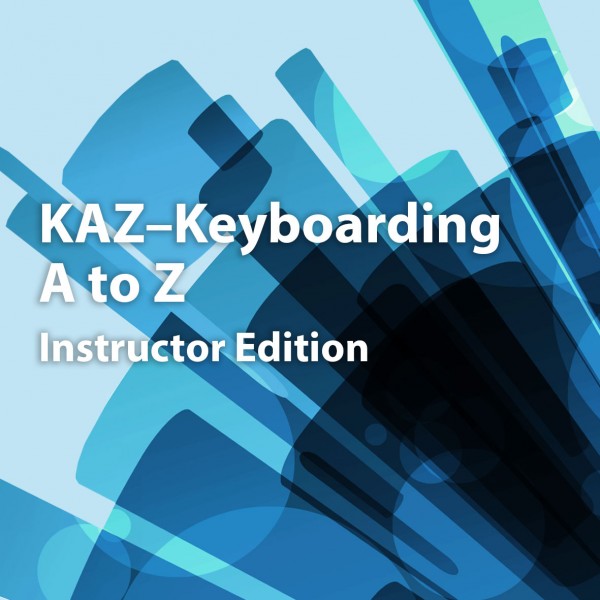
FREE
WHY? A single email can lead to a multi-million dollar breach in seconds, and the employee responsible may not even be aware of their mistake. The problem is that many end users are not aware of the dangers accompanying today’s most common cybersecurity threats, much less how to detect them. CyberSAFE™ will enable your employees to identify the most common risks involved in using conventional, mobile, and cloud technologies, as well as how to protect themselves and your organization from cyber threats.
COMPLIANCE: Cyber awareness training is no longer a nice-to-have for organizations. With thousands of laws across the globe, and monetary penalties on the rise, organizations are now requiring their staff receive cyber awareness training annually. Studies show that implementing a company-wide cyber awareness training program can reduce incidents by up to 70%. In addition, organizations who complete voluntary cyber awareness programs can submit to reduce cybersecurity insurance premiums.
READINESS ASSESSMENT: Measure your organization’s level of preparedness against cyber threats with our complimentary CyberSAFE Readiness Assessment.This tool was designed to measure knowledge of how to detect and avoid imminent cyber threats.

FREE
This learning path will show you how to communicate online effectively using email. You will be introduced to web applications that are used for instant messaging including voice and video calls.

FREE
Accessing Your Final Microsoft Digital Literacy Certificate
The Microsoft Digital Literacy course helps learners in succeeding in the digital world while developing their confidence and skills for life online.
To obtain the Final Certificate, learners will be required to complete the 6 (six) individual assessments, i.e.
- Work with Computers
- Access Information Online
- Communicate Online
- Participate Safely and Responsibly Online
- Create Digital Content
- Collaborate and Manage Content Digitally
You will need to obtain a score of 80% or above for each module to receive your Final Certificate.
This certificate is issued by Masterskill (Pty) Ltd. and will allow you to claim recognition of prior learning in Digital Literacy at Institutions of Higher Learning.
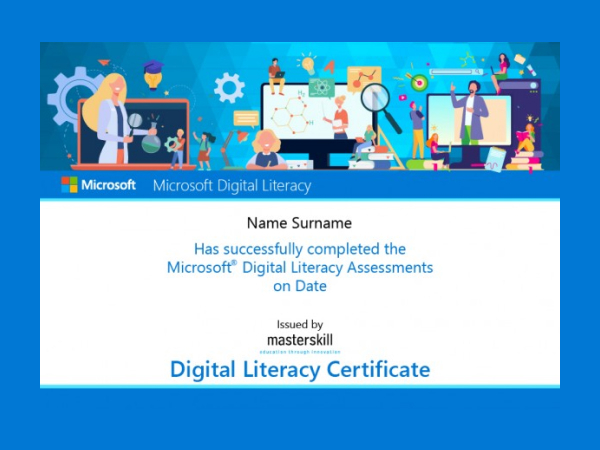
FREE
MSDIGLIT-006IG_rev1.0: MS Digital Literacy-Collaborate and Manage Content Digitally (Windows 10 & Office 2016), Instructor Edition
In this learning path, you will be introduced to the cloud services like OneDrive and how to apply their basic functions. You will also learn how to collaborate with others on Word documents. In addition, you will learn how to use Microsoft Outlook to manage your tasks, time and contacts.
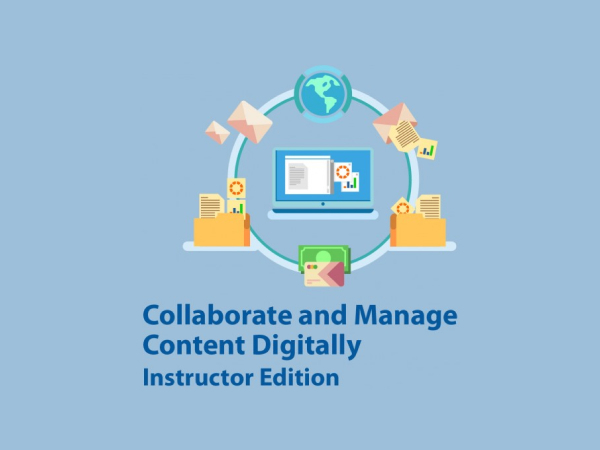
FREE
In this learning path, you will be introduced to Microsoft Office. You will learn how to perform the basic functions in Microsoft Word. You will learn how to interact with text, pictures, lists and other types of objects. You will also deal with PDF files.
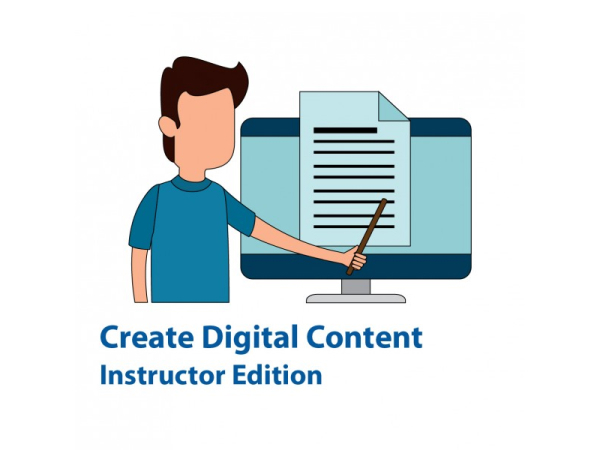
FREE
In this learning path, you will be introduced to the safety risks you can face while using the internet. You will learn about online scams and how to avoid them. You will also learn about best practices for sharing information online. In addition, you will be introduced to cyberbullying.
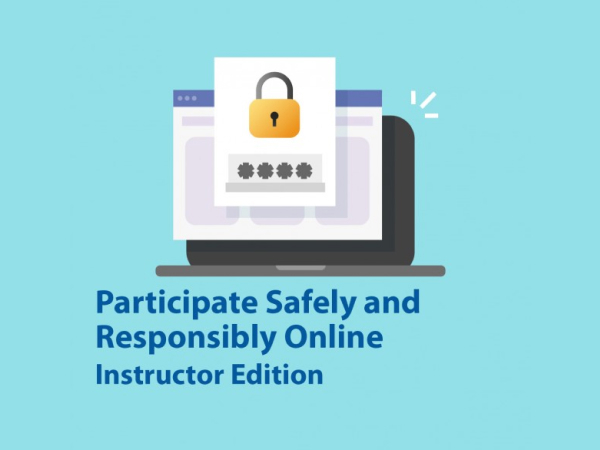
FREE
In this learning path, you will become familiar with the concept of the internet and how to access it. You will also be introduced to the World Wide Web and how to access it using a web browser. In addition to that, search engines will be covered, including how to use them effectively and how to evaluate the results.
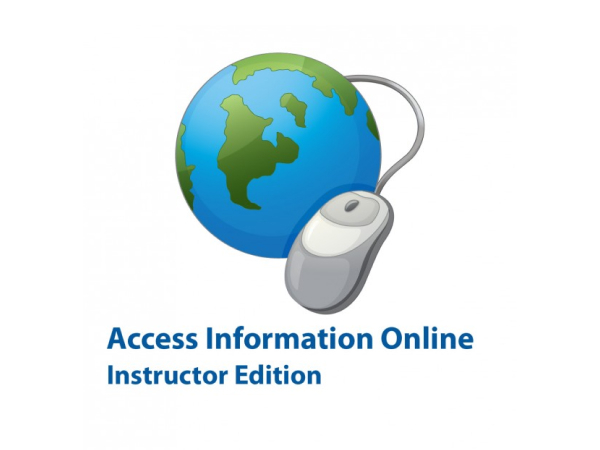
FREE
This learning path will introduce you to the different types of computers, as well as their parts and functions. You will also learn the difference between operating systems and applications and their functions. Peripherals and portable storage devices will be discussed as well.

FREE
WHY? A single email can lead to a multi-million dollar breach in seconds, and the employee responsible may not even be aware of their mistake. The problem is that many end users are not aware of the dangers accompanying today’s most common cybersecurity threats, much less how to detect them. CyberSAFE™ will enable your employees to identify the most common risks involved in using conventional, mobile, and cloud technologies, as well as how to protect themselves and your organization from cyber threats.
COMPLIANCE: Cyber awareness training is no longer a nice-to-have for organizations. With thousands of laws across the globe, and monetary penalties on the rise, organizations are now requiring their staff receive cyber awareness training annually. Studies show that implementing a company-wide cyber awareness training program can reduce incidents by up to 70%. In addition, organizations who complete voluntary cyber awareness programs can submit to reduce cybersecurity insurance premiums.
READINESS ASSESSMENT: Measure your organization’s level of preparedness against cyber threats with our complimentary CyberSAFE Readiness Assessment.This tool was designed to measure knowledge of how to detect and avoid imminent cyber threats.

FREE
The 50-Minute Manager Series was designed to cover critical business and professional development topics in the shortest time possible. Our easy-to-read, easy-to-understand format can be used for self-study or classroom training, or even office training. With a wealth of hands-on exercises, the 50-Minute books keep you engaged and help you retain critical skills. Good typing and keyboarding skills are essential in today's workplace. Those who know how to touch type with ten fingers without looking down at the keyboard are usually more focused, more efficient, and more productive. The KAZ Method, developed in the UK by Gotham New Media, is designed to help learners master touch typing in as little as 90 minutes. Through a combination of word association and your own natural dexterity, you will learn how to type using all ten fingers and how to make firm keystrokes without looking at the keyboard or growing fatigued. This book contains numerous fingures and illustrations to help you easily identify the keys you will focus on in each lesson as well as hands-on exercises to help you practice your new skills and test your understanding of the content.

FREE
This learning path will introduce you to the different types of computers, as well as their parts and functions. You will also learn the difference between operating systems and applications and their functions. Peripherals and portable storage devices will be discussed as well.

FREE
In this learning path, you will become familiar with the concept of the internet and how to access it. You will also be introduced to the World Wide Web and how to access it using a web browser. In addition to that, search engines will be covered, including how to use them effectively and how to evaluate the results.

FREE
This learning path will show you how to communicate online effectively using email. You will be introduced to web applications that are used for instant messaging including voice and video calls.

FREE
In this learning path, you will be introduced to the safety risks you can face while using the internet. You will learn about online scams and how to avoid them. You will also learn about best practices for sharing information online. In addition, you will be introduced to cyberbullying.

FREE
In this learning path, you will be introduced to Microsoft Office. You will learn how to perform the basic functions in Microsoft Word. You will learn how to interact with text, pictures, lists and other types of objects. You will also deal with PDF files.

FREE
MSDIGLIT-006SG_rev1.0: MS Digital Literacy-Collaborate and Manage Content Digitally (Windows 10 & Office 2016), Student Edition
In this learning path, you will be introduced to the cloud services like OneDrive and how to apply their basic functions. You will also learn how to collaborate with others on Word documents. In addition, you will learn how to use Microsoft Outlook to manage your tasks, time and contacts.

FREE
Accessing Your Final Microsoft Digital Literacy Certificate
The Microsoft Digital Literacy course helps learners in succeeding in the digital world while developing their confidence and skills for life online.
To obtain the Final Certificate, learners will be required to complete the 6 (six) individual assessments, i.e.
- Work with Computers
- Access Information Online
- Communicate Online
- Participate Safely and Responsibly Online
- Create Digital Content
- Collaborate and Manage Content Digitally
You will need to obtain a score of 80% or above for each module to receive your Final Certificate.
This certificate is issued by Masterskill (Pty) Ltd. and will allow you to claim recognition of prior learning in Digital Literacy at Institutions of Higher Learning.

FREE
Accessing Your Final Microsoft Digital Literacy Certificate
The Microsoft Digital Literacy course helps learners in succeeding in the digital world while developing their confidence and skills for life online.
To obtain the Final Certificate, learners will be required to complete the 6 (six) individual assessments, i.e.
- Work with Computers
- Access Information Online
- Communicate Online
- Participate Safely and Responsibly Online
- Create Digital Content
- Collaborate and Manage Content Digitally
You will need to obtain a score of 80% or above for each module to receive your Final Certificate.
This certificate is issued by Masterskill (Pty) Ltd. and will allow you to claim recognition of prior learning in Digital Literacy at Institutions of Higher Learning.
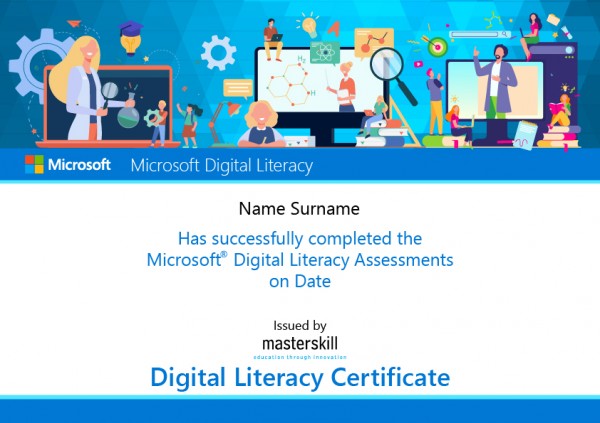
FREE
This learning path will introduce you to the different types of computers, as well as their parts and functions. You will also learn the difference between operating systems and applications and their functions. Peripherals and portable storage devices will be discussed as well.
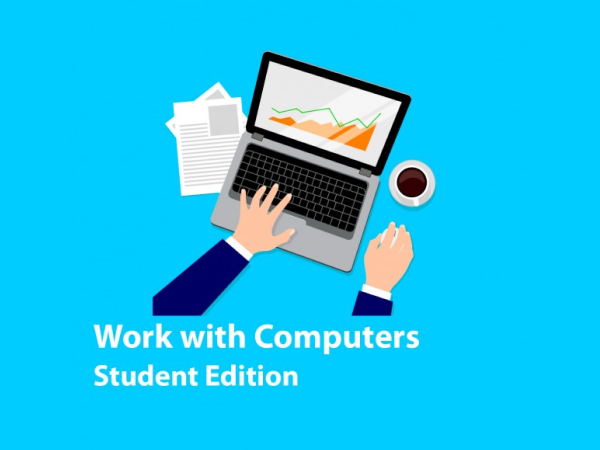
FREE
In this learning path, you will become familiar with the concept of the internet and how to access it. You will also be introduced to the World Wide Web and how to access it using a web browser. In addition to that, search engines will be covered, including how to use them effectively and how to evaluate the results.
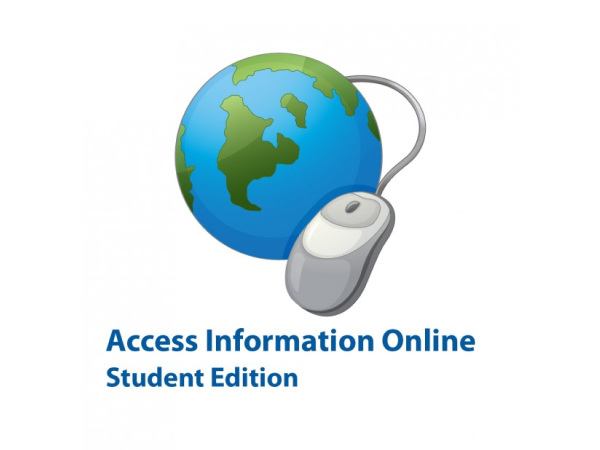
FREE
This learning path will show you how to communicate online effectively using email. You will be introduced to web applications that are used for instant messaging including voice and video calls.

FREE
In this learning path, you will be introduced to the safety risks you can face while using the internet. You will learn about online scams and how to avoid them. You will also learn about best practices for sharing information online. In addition, you will be introduced to cyberbullying.
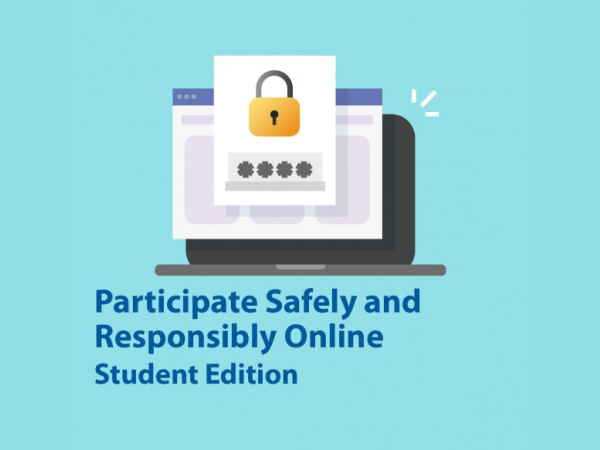
FREE
In this learning path, you will be introduced to Microsoft Office. You will learn how to perform the basic functions in Microsoft Word. You will learn how to interact with text, pictures, lists and other types of objects. You will also deal with PDF files.
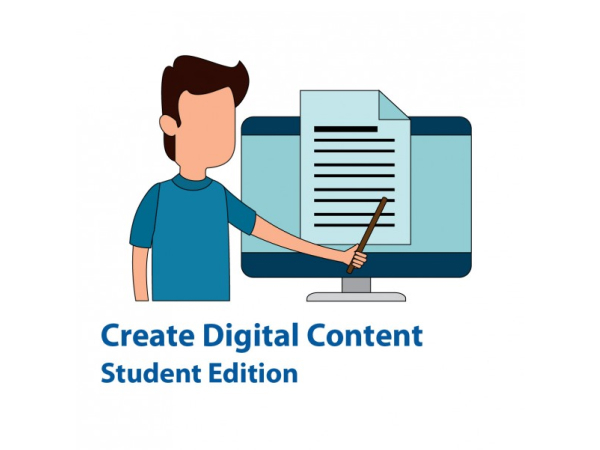
FREE
MSDIGLIT-006SG_rev1.0: MS Digital Literacy-Collaborate and Manage Content Digitally (Windows 10 & Office 2016), Student Edition
In this learning path, you will be introduced to the cloud services like OneDrive and how to apply their basic functions. You will also learn how to collaborate with others on Word documents. In addition, you will learn how to use Microsoft Outlook to manage your tasks, time and contacts.
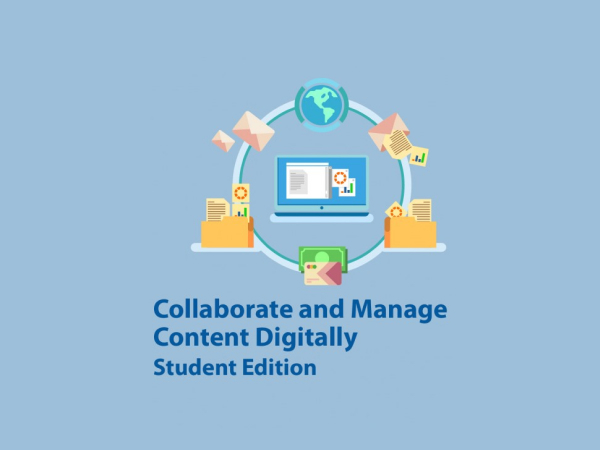
FREE
In this learning path, you will be introduced to the safety risks you can face while using the internet. You will learn about online scams and how to avoid them. You will also learn about best practices for sharing information online. In addition, you will be introduced to cyberbullying.
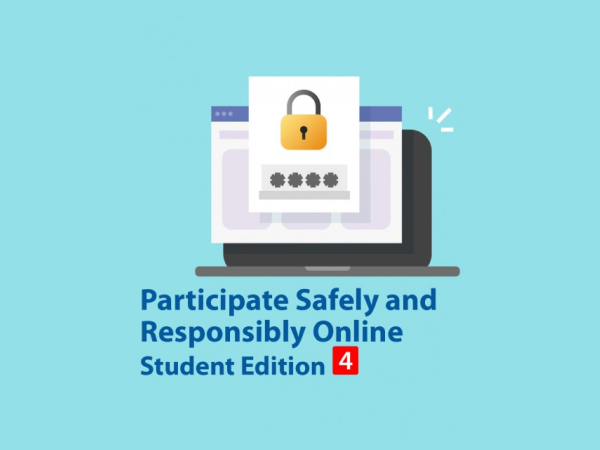
FREE
In this learning path, you will be introduced to the safety risks you can face while using the internet. You will learn about online scams and how to avoid them. You will also learn about best practices for sharing information online. In addition, you will be introduced to cyberbullying.
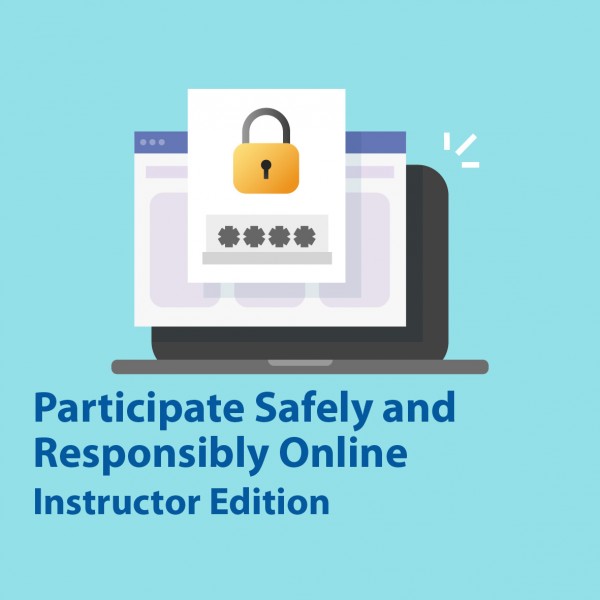
FREE
Accessing Your Final Microsoft Digital Literacy Certificate
The Microsoft Digital Literacy course helps learners in succeeding in the digital world while developing their confidence and skills for life online.
To obtain the Final Certificate, learners will be required to complete the 6 (six) individual assessments, i.e.
- Work with Computers
- Access Information Online
- Communicate Online
- Participate Safely and Responsibly Online
- Create Digital Content
- Collaborate and Manage Content Digitally
You will need to obtain a score of 80% or above for each module to receive your Final Certificate.
This certificate is issued by Masterskill (Pty) Ltd. and will allow you to claim recognition of prior learning in Digital Literacy at Institutions of Higher Learning.
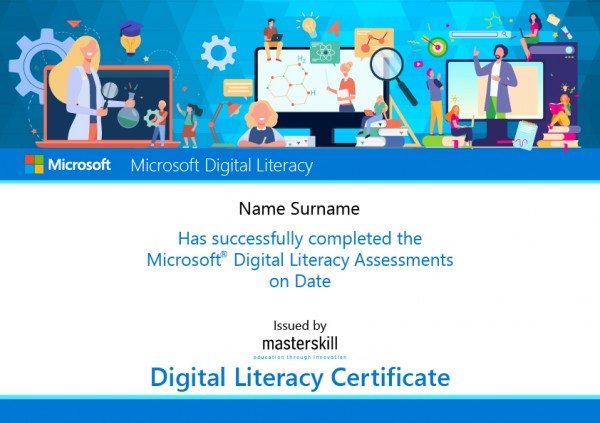
FREE
MSDIGLIT-006SG_rev1.0: MS Digital Literacy-Collaborate and Manage Content Digitally (Windows 10 & Office 2016), Student Edition
In this learning path, you will be introduced to the cloud services like OneDrive and how to apply their basic functions. You will also learn how to collaborate with others on Word documents. In addition, you will learn how to use Microsoft Outlook to manage your tasks, time and contacts.
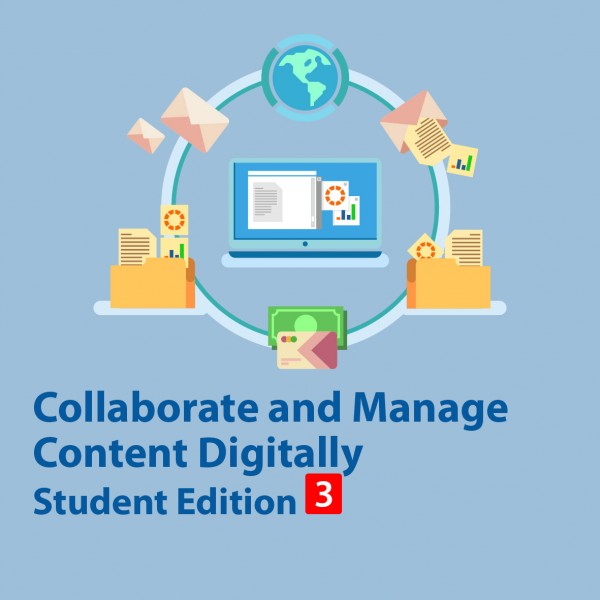
FREE
In this learning path, you will be introduced to Microsoft Office. You will learn how to perform the basic functions in Microsoft Word. You will learn how to interact with text, pictures, lists and other types of objects. You will also deal with PDF files.
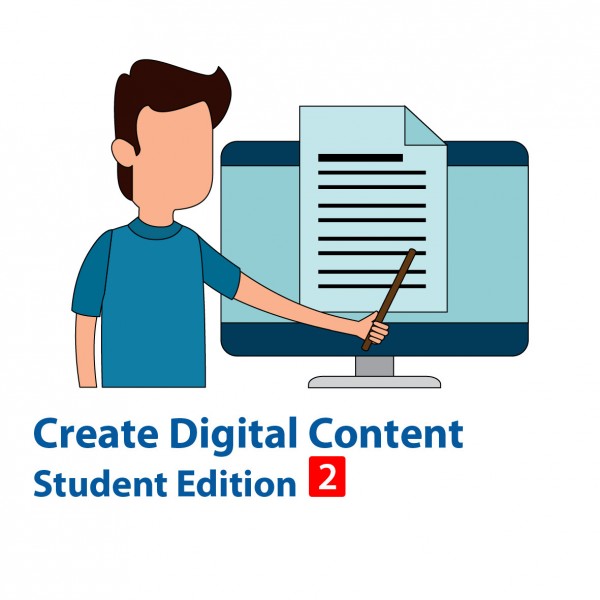
FREE
Browse by Categories
A variety to choose from
